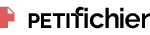readme.txt
À propos du fichier
- Type de fichier
- Fichier TXT de 15 Ko (text/plain)
- Confidentialité
- Fichier public, envoyé le 25 février 2018 à 17:31, depuis l'adresse IP 196.75.x.x (Maroc)
- Sécurité
- Ne contient aucun Virus ou Malware connus - Dernière vérification: 2 jours
- Statistiques
- La présente page de téléchargement a été vue 478 fois depuis l'envoi du fichier
- Page de téléchargement
-
Aperçu du fichier
WifiInfoView v1.95
Copyright (c) 2012 - 2015 Nir Sofer
Web site: http://www.nirsoft.net
Description
===========
WifiInfoView scans the wireless networks in your area and displays
extensive information about them, including: Network Name (SSID), MAC
Address, PHY Type (802.11g or 802.11n), RSSI, Signal Quality, Frequency,
Channel Number, Maximum Speed, Company Name, Router Model and Router Name
(Only for routers that provides this information), and more...
When you select a wireless network in the upper pane of this tool, the
lower pane displays the Wi-Fi information elements received from this
device, in hexadecimal format.
WifiInfoView also has a summary mode, which displays a summary of all
detected wireless networks, grouped by channel number, company that
manufactured the router, PHY type, or the maximum speed.
System Requirements
===================
* Operating System: This utility works on Windows Vista, Windows 7,
Windows 8, Windows Server 2008, and Windows 10. Both 32-bit and x64
systems are supported.
Windows XP is not supported because this tool is based on new Wi-Fi API
that doesn't exist on Windows XP. If you want to get wireless networks
information on Windows XP, you can use the WirelessNetView utility.
* Wireless network adapter and wireless card driver that works with the
built-in wireless support of Windows Vista/7/8/2008.
Versions History
================
* Version 1.95:
o Added 'Affected Channels' summary mode, which shows the number of
networks that affect every channel, according to the 'Channels Range'
column.
* Version 1.90:
o Added 'Channel Width' column, in MHz.
o Added 'Channels Range' column, which shows the actual range of
channels that the wireless network uses (according to the channel
width).
* Version 1.86:
o Updated the internal MAC addresses file.
* Version 1.85:
o Added 'Minimum Signal Quality' and 'Maximum Signal Quality'
columns to the 'Full Details Mode'.
* Version 1.81:
o Added 'Put Icon On Tray' option.
* Version 1.80:
o Fixed WifiInfoView to calculate the maximum speed of 802.11ac
networks.
* Version 1.79:
o WifiInfoView now displays 'Cannot find wireless adapter !'
message in the bottom status bar when there is no wireless adapter...
* Version 1.78:
o The current display mode is now added to the window title.
* Version 1.77:
o Added 'Next Display Mode' (Ctrl+1) and 'Previous Display Mode'
(Ctrl+2) options to easily switch between modes.
* Version 1.76:
o Fixed bug: WifiInfoView failed to remember the last size/position
of the main window if it was not located in the primary monitor.
o Updated the internal MAC addresses file.
* Version 1.75:
o Added new summary mode - Company-Router Model
* Version 1.70:
o Added new command-line options: /DisplayMode , /UseOnlyAdapter ,
/NetworkAdapter, and more.
* Version 1.65:
o Added 'WPS Summary Mode'.
* Version 1.61:
o Added secondary sorting support: You can now get a secondary
sorting, by holding down the shift key while clicking the column
header. Be aware that you only have to hold down the shift key when
clicking the second/third/fourth column. To sort the first column you
should not hold down the Shift key.
* Version 1.60:
o Added 'Percent' column to the summary mode.
* Version 1.56:
o Fixed the command-line scan (added on version 1.50) to wait until
the scan is completed.
o Added /NumberOfScans command-line option, which allows you to
scan multiple times from command-line, in order to get a better
result, for example:
WifiInfoView.exe /NumberOfScans 5 /scomma c:\temp\wscan.csv
* Version 1.55:
o Added 'Start Time' column, which displays the last time that
access point was possibly started/restarted/rebooted. Be aware that
some access points reset their timestamp periodically without
restart/reboot action, and thus for these APs, the time value
dislayed on this column doesn't represent the correct start time.
o The 'WPS Support' column now displays the WPS status -
Configured, Not Configured, or Locked.
* Version 1.50:
o Added command-line options to export the wireless networks list
into a file.
* Version 1.45:
o The 'Security' column now displays the security mode of the
network - WEP, WPA-PSK, WPA2-PSK, and so on.... (Instead of Yes/No)
o Added Security Summary Mode.
o The 'Cipher' column now displays more accurate information.
(Added TKIP+CCMP value)
o Updated the internal MAC addresses file.
* Version 1.40:
o Added 'Copy MAC Addresses' option (Ctrl+M)
o Added 'Show Lower Pane' option (Under the View menu). You can
turn it off if you don't need the lower pane.
* Version 1.36:
o WifiInfoView now detects 802.11ac networks (according to the 'VHT
Capabilities' and 'VHT Operation' information elements)
* Version 1.35:
o Added 'Cipher' column.
o Added 'WPS Support' column.
* Version 1.30:
o Added 'Average Signal Quality' column.
o Added 'Advanced Options' window (F9), which allows you to choose
the wireless network adapter that will be used to scan the wireless
networks. This option is useful if you have multiple wireless network
adapters.
o Added 'Clear Networks List' option.
* Version 1.26:
o Added /cfg command-line option, which instructs WifiInfoView to
use a config file in another location instead if the default config
file, for example:
WifiInfoView.exe /cfg "%AppData%\WifiInfoView.cfg"
* Version 1.25:
o Added BSS Type Summary Mode.
* Version 1.20:
o Added 'Automatically Scroll Down On New Item' option.
* Version 1.18:
o Added 'BSS Type' column - Infrastructure or Ad-Hoc.
o Fixed the flickering while scrolling the wireless networks list.
* Version 1.17:
o Added 'Select Another Font' option, which allows you to choose a
font (name and size) to use on the main window.
* Version 1.16:
o Added 'Sort On Every Update' option.
* Version 1.15:
o Updated the internal MAC addresses file.
o Added 'Mark Odd/Even Rows' option, under the View menu. When it's
turned on, the odd and even rows are displayed in different color, to
make it easier to read a single line.
* Version 1.10:
o Added new summary mode: Signal Quality.
* Version 1.05:
o Added 2 new summary modes - Router Name and Router Model.
* Version 1.00 - First release.
Start Using WifiInfoView
========================
WifiInfoView doesn't require any installation process or additional dll
files. In order to start using it, simply run the executable file -
WifiInfoView.exe
After you run WifiInfoView, the list of detected wireless networks in
your area is displayed on the upper pane and it's updated at very high
rate. You can change update rate from Options->Update Rate menu.
When you select one or more wireless networks in the upper pane, the
lower pane displays the Wi-Fi information elements of the selected items,
in hexadecimal format.
Columns In the Upper Pane
=========================
* SSID: The name of the network.
* MAC Address: MAC address of the router.
* PHY Type: The PHY type for this network - 802.11a, 802.11g, 802.11n,
or High-Rate DSSS
* RSSI: The received signal strength indicator value, in units of
decibels referenced to 1.0 milliwatts (dBm), as detected by the
wireless LAN interface driver for the AP or peer station.
* Signal Quality: A number between 0 and 100 that represents the
quality of the signal.
* Frequency: The channel center frequency of the band on which the
802.11 Beacon or Probe Response frame was received. The value of this
column is in units of Gigahertz (GHz).
* Channel: Channel number used by this wireless network.
* Information Size:The total size (in bytes) of all Wi-Fi information
elements received from this wireless network.
* Elements Count: The total number of Wi-Fi information elements
received from this wireless network.
* Company: The company that manufactured the router, according to the 3
first bytes of the MAC address.
* Router Model: The model of the router. This value is displayed only
for routers that provide this information inside the Wi-Fi information
elements.
* Router Name: The name of the router. This value is displayed only for
routers that provide this information inside the Wi-Fi information
elements.
* Security: Specifies whether the network is secured (Yes/No).
* Maximum Speed: The maximum speed (in Mbps) that you can get when
connecting to this wireless network.
* First Detection: The first date/time that this network was detected.
* Last Detection: The last date/time that this network was detected.
* Detection Count: The number of times that this network was detected.
Summary Modes
=============
When you switch to one of the summary modes, instead of showing the list
of all networks, WifiInfoView only shows the number of networks and the
average/minimum/maximum of the signal quality for every group.
For example, in the above screenshot, you can see that there are 25
wireless networks that use channel 6, 10 wireless networks that use
channel 10, and so on....
In the example below, you can see the there are 9 wireless routers of
NETGEAR, 8 wireless routers of Sagemcom, and so on... (Be aware that some
companies may appear more than once, with a little different name)
The following summary modes are available under the Options menu:
Channels Summary Mode, Companies Summary Mode, PHY Types Summary Mode,
and Max Speed Summary Mode
The 'Company' Column
====================
WifiInfoView allows you to view the company name of each wireless device.
The company name is determined according to the MAC address.
By default, WifiInfoView uses an internal database of MAC
addresses/companies which is updated from time to time. If you want to
use the most updated database, you can download it from the following
link, and put in the same folder of WifiInfoView.exe:
http://standards-oui.ieee.org/oui.txt
Be aware that you must save it as 'oui.txt'
Command-Line Options
====================
/cfg <Filename>
Start WifiInfoView with the specified configuration file. For example:
WifiInfoView.exe /cfg "c:\config\csv.cfg"
WifiInfoView.exe /cfg "%AppData%\WifiInfoView.cfg"
/NumberOfScans <Number>
Specifies the number of scans to perform when using the save command-line
options (/scomma, /shtml, and so on...)
/stext <Filename>
Save the list of wireless networks into a regular text file.
/stab <Filename>
Save the list of wireless networks into a tab-delimited text file.
/scomma <Filename>
Save the list of wireless networks into a comma-delimited text file (csv).
/stabular <Filename>
Save the list of wireless networks into a tabular text file.
/shtml <Filename>
Save the list of wireless networks into HTML file (Horizontal).
/sverhtml <Filename>
Save the list of wireless networks into HTML file (Vertical).
/sxml <Filename>
Save the list of wireless networks into XML file.
/sort <column>
This command-line option can be used with other save options for sorting
by the desired column. If you don't specify this option, the list is
sorted according to the last sort that you made from the user interface.
The <column> parameter can specify the column index (0 for the first
column, 1 for the second column, and so on) or the name of the column,
like "SSID" and "RSSI". You can specify the '~' prefix character (e.g:
"~SSID") if you want to sort in descending order. You can put multiple
/sort in the command-line if you want to sort by multiple columns.
Examples:
WifiInfoView.exe /shtml "d:\temp\wifi.html" /sort 2 /sort ~1
WifiInfoView.exe /scomma "d:\temp\wifi.html" /sort "~Security" /sort
"SSID"
/nosort
When you specify this command-line option, the list will be saved without
any sorting.
/UseOnlyAdapter <0 | 1>
Specifies whether to use only the desired network adapter. 0 = No, 1 =
Yes.
/NetworkAdapter <Adapter Guid>
Specifies the guid of the network adapter to use, for example:
WifiInfoView.exe /UseOnlyAdapter 1 /NetworkAdapter
"{F261051F-D217-12D0-B9A9-F61D323AD21E}"
/SortOnEveryUpdate <0 | 1>
Specifies whether to sort on every update. 0 = No, 1 = Yes.
/MacAddressFormat <1 - 3>
Specifies the MAC address format. 1 = XX-XX-XX-XX-XX-XX, 2 =
XX:XX:XX:XX:XX:XX, 3 = XXXXXXXXXXXX.
/DisplayMode <1 - 11>
Specifies the display mode:
1 - Full Details Mode
2 - Channels Summary Mode
3 - Companies Summary Mode
4 - PHY Types Summary Mode
5 - Max Speed Summary Mode
6 - Router Model Summary Mode
7 - Router Name Summary Mode
8 - Signal Quality Summary Mode
9 - BSS Type Summary Mode
10 - Security Summary Mode
11 - WPS Summary Mode
/UpdateRate <1 - 4>
Specifies the update rate: 1- Low, 2 - Medium, 3 - High, 4 - Very High.
Translating WifiInfoView to other languages
===========================================
In order to translate WifiInfoView to other language, follow the
instructions below:
1. Run WifiInfoView with /savelangfile parameter:
WifiInfoView.exe /savelangfile
A file named WifiInfoView_lng.ini will be created in the folder of
WifiInfoView utility.
2. Open the created language file in Notepad or in any other text
editor.
3. Translate all string entries to the desired language. Optionally,
you can also add your name and/or a link to your Web site.
(TranslatorName and TranslatorURL values) If you add this information,
it'll be used in the 'About' window.
4. After you finish the translation, Run WifiInfoView, and all
translated strings will be loaded from the language file.
If you want to run WifiInfoView without the translation, simply rename
the language file, or move it to another folder.
License
=======
This utility is released as freeware. You are allowed to freely
distribute this utility via floppy disk, CD-ROM, Internet, or in any
other way, as long as you don't charge anything for this and you don't
sell it or distribute it as a part of commercial product. If you
distribute this utility, you must include all files in the distribution
package, without any modification !
Disclaimer
==========
The software is provided "AS IS" without any warranty, either expressed
or implied, including, but not limited to, the implied warranties of
merchantability and fitness for a particular purpose. The author will not
be liable for any special, incidental, consequential or indirect damages
due to loss of data or any other reason.
Feedback
========
If you have any problem, suggestion, comment, or you found a bug in my
utility, you can send a message to nirsofer@yahoo.com
Partager le fichier readme.txt sur le Web et les réseaux sociaux:
Télécharger le fichier readme.txt